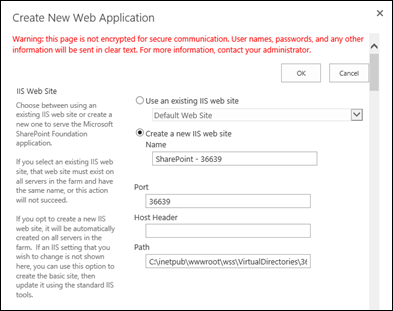Before solving the issue, let see what this "maxdegree of parallelism".
"When SQL Server runs on a computer with more than one microprocessor or CPU, it detects the best degree of parallelism, that is, the number of processors employed to run a single statement, for each parallel plan execution. You can use the max degree of parallelism option to limit the number of processors to use in parallel plan execution. To enable the server to determine the maximum degree of parallelism, set this option to 0, the default value. Setting maximum degree of parallelism to 0 allows SQL Server to use all the available processors up to 64 processors. To suppress parallel plan generation, set max degree of parallelism to 1. Set the value to a number greater than 1 to restrict the maximum number of processors used by a single query execution. The maximum value for thedegree of parallelism setting is controlled by the edition of SQL Server, CPU type, and operating system. If a value greater than the number of available processors is specified, the actual number of available processors is used. If the computer has only one processor, the max degree of parallelism value is ignored."
Source
You have two options to fix the issue...
1st Option
Open SQL Server Management Studio and execute the below command
sp_configure 'show advanced options', 1;
GO
RECONFIGURE WITH OVERRIDE;
GO
sp_configure 'max degree of parallelism', 1;
GO
RECONFIGURE WITH OVERRIDE;
GO
2nd Option
Open SQL Server Management Studio right click the SQL Server instance and click properties. Change the "Max Degree of Parallelism" value from 0 to 1.