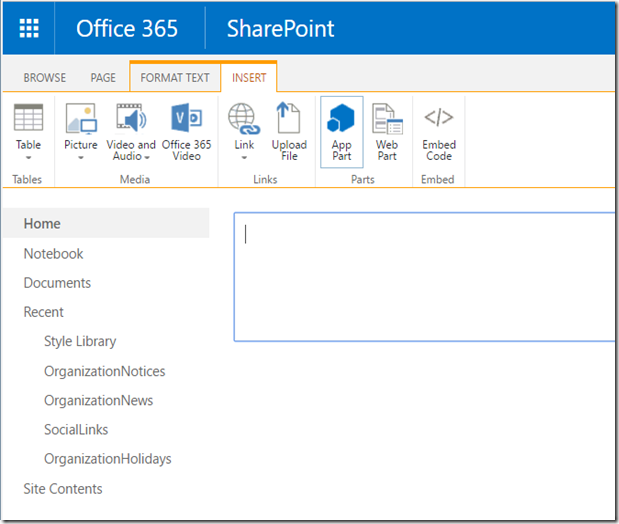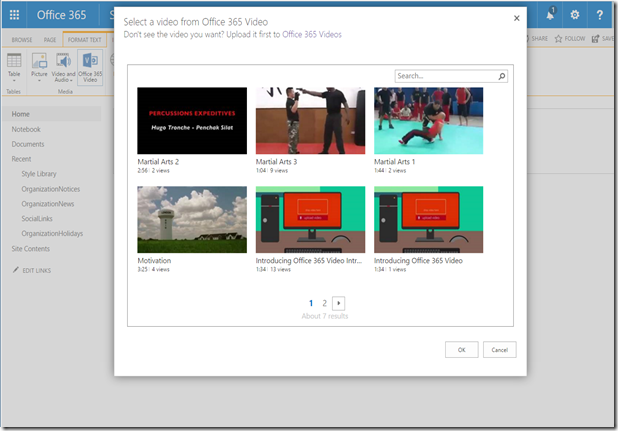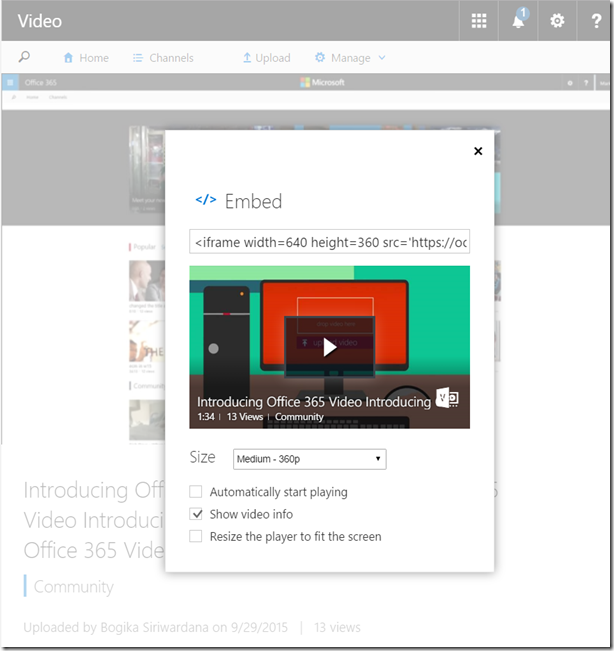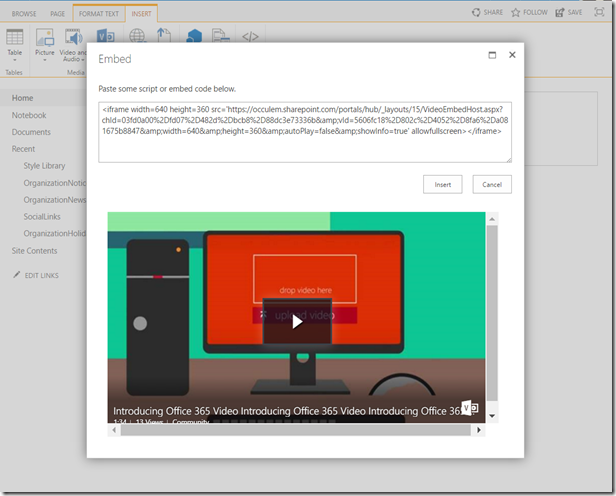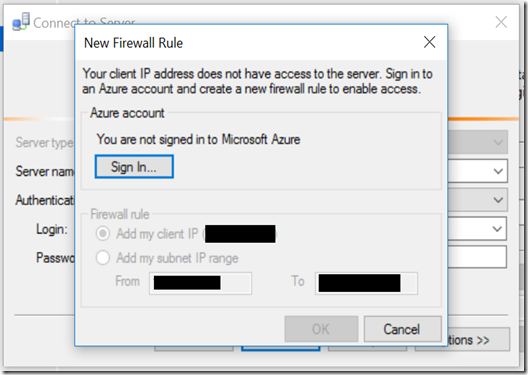I’ll be speaking at the largest online conference for SharePoint, Office 365 and Azure which is Collab365 Global Conference 2016. It’ll take place on 19th to 20th October with 121 online sessions.
Session title: Azure Notification Hub
Session overview:
Do you have a need to send notifications to thousands or millions of users at once who use different devices on different platforms? Azure notification hub is the best answer. Azure Notification Hubs provide an easy-to-use, multiplatform, scaled-out push infrastructure that enables you to send mobile push notifications to any mobile platform. With Notification Hubs you can easily send cross-platform, personalized push notifications, abstracting the details of the different platform notification systems (PNS). With a single API call, you can target individual users or entire audience segments containing millions of users, across all their devices. In this session I will cover the basics of Azure Notification Hub, configuration, building an application to send and receive notification and customizing your notifications with different templates.
What you will learn:
- Basics of Azure Notification Hub
- Need of Windows App Developer account
- Configuring Notification Hub
- Send and receive notifications
- Customize notifications with Payload templates
For registration link.
![600x200_speakerbadge_GC_thumb[3] 600x200_speakerbadge_GC_thumb[3]](https://blogger.googleusercontent.com/img/b/R29vZ2xl/AVvXsEjls5wQ37XizkIOjQaszQRWfg5gCiUY3Cac7xWKSH28agkcldWQ7IfLwbv-YQIAbotXpwpx-X_OuLWJxDlIyijASCvh2N8H_tqw57jXMHq3TnUGAlSWdy6_oblLP8_nL_Q15PC7Nx83PiqP/?imgmax=800)