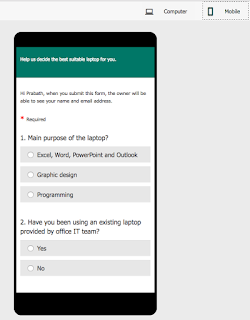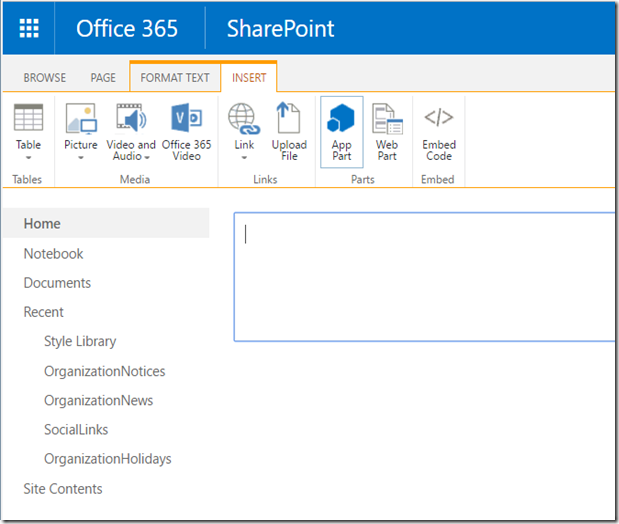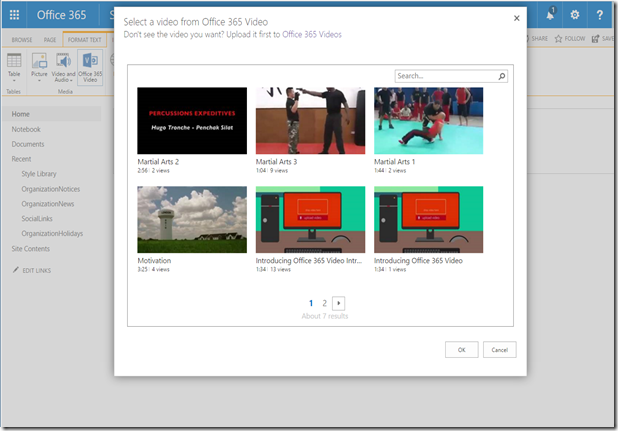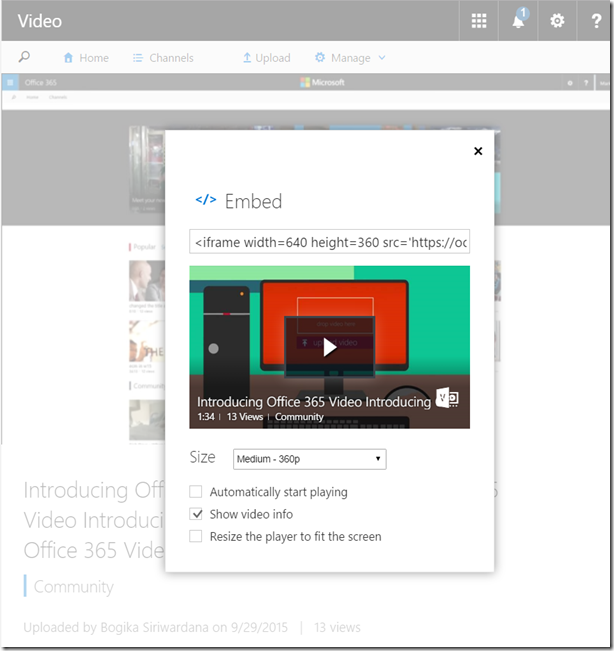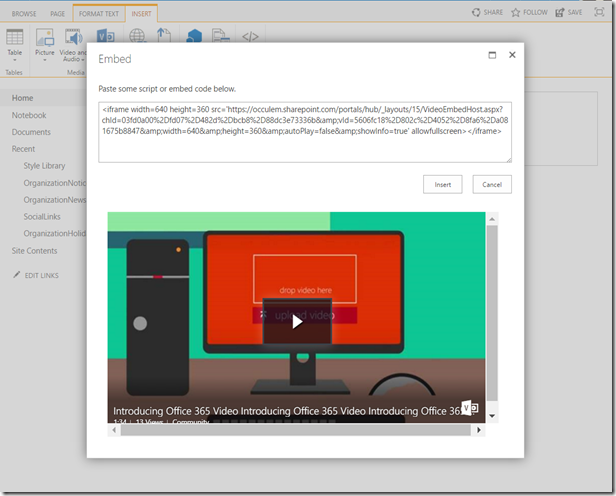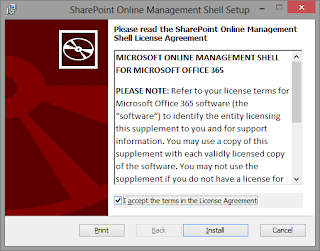Is this SharePoint PnP Site Provisioning?
No. This is an alternate way of creating templates and creating new instances of sites.
What is site design?
It provides you with reusable lists, pages, layouts, themes and custom actions. In another way it’s a predefined template to create new instances of their sites. The template is collection of actions specified in a JSON script. In execution of the script, each item is actioned.
Once the JSON Script is designed, it must be registered in SharePoint. Then the template is will be available to the users to create new instances.
Prerequisites
Make sure you have installed SharePoint Online Management Shell and you know how to connect to SharePoint Online using PowerShell.
JSON schema
As I mentioned earlier, site design is a set of actions where each action is specified by a verb value. Some actions do have sub actions based on the complexity. Refer to the JSON schema reference. Shown below is the base structure of the JSON script.
{
"$schema": "schema.json",
"actions": [
...
<your actions goes here>
...
],
"bindata": { },
"version": 1
};
I will create one List called "Customer Tracking List". List template reference and Field type reference will be helpful to select the base types. You can see the main action "createSPList" and the sub actions "SetDescription" and "addSPField".
$site_script = @'
{
"$schema": "schema.json",
"actions": [
{
"verb": "createSPList",
"listName": "Customer Tracking",
"templateType": 100,
"subactions": [
{
"verb": "SetDescription",
"description": "List of Customers and Orders"
},
{
"verb": "addSPField",
"fieldType": "Text",
"displayName": "Customer Name",
"isRequired": false,
"addToDefaultView": true
},
{
"verb": "addSPField",
"fieldType": "Number",
"displayName": "Requisition Total",
"addToDefaultView": true,
"isRequired": true
},
{
"verb": "addSPField",
"fieldType": "User",
"displayName": "Contact",
"addToDefaultView": true,
"isRequired": true
},
{
"verb": "addSPField",
"fieldType": "Note",
"displayName": "Meeting Notes",
"isRequired": false
}
]
}
],
"bindata": { },
"version": 1
}
'@
Currently site design has a few more actions; add and remove fields and content types, set custom field formatting using JSON, add navigation links, apply a theme a site logo, joining a Hub Site and triggering a Flow. Still Site design is in preview, lets hope there will be more actions added in the future.
PowerShell
Once the JSON script is ready, we need to add the script and create a new site design which is a two step process.
Add Script
C:\> Add-SPOSiteScript -Title "Create Project Site" -Content $site_script -Description "Creates lists for managing projects"
Add-SPOSiteDesign -Title "Contoso Project Management" -WebTemplate "64" -SiteScripts "4a2ef0f9-a1dd-48a1-8703-e73300418eb6" -Description "Peoject management template"
Log in to your SharePoint Online tenant and go to the home page of your SharePoint site. Click "Create Site" and you will be able to see the newly added template.
Once the site is created, it will execute the script call the actions to proceed with the customization.
refer to the link for more info and updates.