Given below is the slide-deck from my session on Workflow which was held on 12th February. Your comments and feedback is much appreciated.
Friday, February 14, 2014
Friday, February 7, 2014
SharePoint Sri Lanka User Group – Workflow for SharePoint 2013
I’ll be speaking at SharePoint Sri Lanka User Group on Wednesday the 12th February 2014.
The session title is “Workflow for SharePoint 2013”. This is NOT a just another session on how to create simple workflows :) .Agenda is given below.
• History of Workflows
• Overview
• New Workflow Architecture
• Workflow Manager 1.0
• Visio 2013 & SharePoint Designer 2013
• Visual Studio Workflow
• Workflow Types
• Workflow Manager 1.0 in Depth
All are welcome. https://www.facebook.com/events/274981052658717/
Monday, February 4, 2013
Installing and configuring Workflow for SharePoint Server 2013
When you open SharePoint Designer 2013 connected to a site to build a workflow, you will notice a new option called platform type. If it’s only “SharePoint 2010 Workflow” that you see, you need to install and configure “workflow manager”.
As MSDN recommends, you need to consider the following two key factors before configuring Workflow Manager to work with SharePoint Server 2013.
- Is Workflow Manager installed on a server that is part of the SharePoint farm?
- Will communication between Workflow Manager and SharePoint Server 2013 use HTTP or HTTPS?
These factors translate into four scenarios. Each scenario configures a SharePoint Server 2013 farm to communicate and function with the Workflow Manager farm. Follow the scenario that matches your circumstance.
- Workflow Manager is installed on a server that is part of the SharePoint 2013 farm. Communication takes place by using HTTP.
- Workflow Manager is installed on a server that is part of the SharePoint 2013 farm. Communication takes place by using HTTPS.
- Workflow Manager is installed on a server that is NOT part of the SharePoint 2013 farm. Communication takes place by using HTTP.
- Workflow Manager is installed on a server that is NOT part of the SharePoint 2013 farm. Communication takes place by using HTTPS.
Mine is the 1st scenario. Workflow Manager can be downloaded from here. Workflow Manager installation uses Web Platform Installer as shown in the below screen. 

Then you need to install the prerequisites. 


Clicking continue will bring the configuration options. 
I prefer to go with the custom setting as I can get to know what’s going on behind scene. If you select the “Configure Workflow Manager with Default Settings (Recommended)”, it will install a Workflow Manager farm. So let’s move with custom :)
In the below screen you need to specify the database server, where it will create the DBs needed for WM(Workflow Manager). 
Make sure you remember or keep safe the Certificate Generation Key, as it’s needed when you want to add more servers to the WM farm. 
Service account will be used to run the Application pool of the WM Website. 
Below screen looks nice so added that too :D 
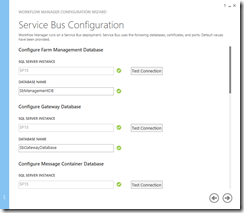


Three screens below show the full configuration summary. 


You can even see the full PowerShell script for the configuration. 


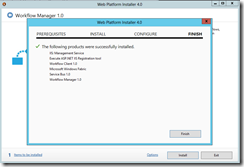
Great!! You are done with the installation and the configuration of Workflow Manager. Yet one more step left for the Workflows to work in 2013 Platform. Open IIS Manager to see the WM Site and the port you configured. 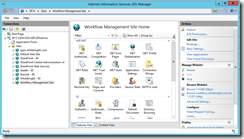
Open SharePoint Management Shell with Admin rights and execute the below cmdlet (replacing the site and the Workflow Manager host site).
Register-SPWorkflowService –SPSite "http://www.whiteknight.com/Hr" –WorkflowHostUri "http://workflow.whiteknight.com:12291" –AllowOAuthHttp
Finally to check whether everything works fine… Open the above site (registered with workflow host uri) in SharePoint Designer 2013 and check the Platform type in workflow. 
When you install Workflow Manager on a WFE it automatically installs the Workflow Manager Client on that WFE. You will still need to install the Workflow Manager Client on any additional WFE servers.
Friday, November 5, 2010
I was at Tech.Ed 2010 Sri Lanka
Yep I’m way too late to publish this post. But today I found few community sessions I did, which I couldn’t publish in my blog, so its always better to be late than never.
It was in February 2010, Microsoft Sri Lanka organized Tech-Ed 2010 Sri Lanka. The second day, 9th February 2010 was a remarkable day for me. I was invited to host a 1 hour Session on Microsoft Wrokflow Foundation 4.0 by the organizing committee. Though 1 hour is not enough, I gave an introduction to WF and to the new features of WF 4.0.
Bruce Schneier, the security guru was one of the guest speakers. I was lucky to sit for a pic with him
Thursday, May 13, 2010
Business Process Automation with SharePoint and Workflow Foundation






Monday, March 29, 2010
SharePoint Designer Workflows does not start automatically in SharePoint
Browse the web and found the reason of installing Windows SharePoint Services 3.0 Service Pack 1 which caused the problem. This behavior occurs because a security fix in Windows SharePoint Services 3.0 SP1 prevents declarative workflows from starting automatically under the system account.
You could fall in to 1 of the 3 scenarios given below while you faced this problem…
1) The Windows SharePoint Services Web application runs under a user's domain account.
2) The user logs in by using this domain account.
3) The site displays the user name as System Account.
Set the application pool to use a different user account than System Account.
1) Open SharePoint Central Administration.
2) Go to Operations Tab.
3) Under Security Configurations click on Service Accounts.
4) Select “Web application pool” option button.
5) In the web service drop down box select “Windows SharePoint Services Web Application”.
6) And in the Application pool drop down, select the application pool you want.
7) Next select the “Configurable” option button and then type the user name and password of a user having rights to assign to an application pool.
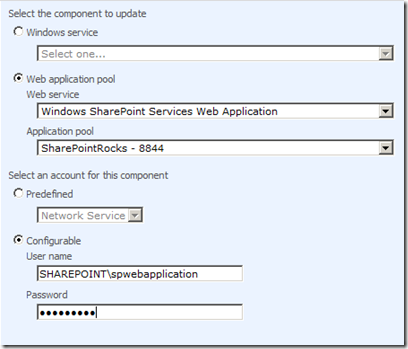
9) Make sure to test the workflow log-in in to SharePoint other than System Account.
Happy SharePoint day with Workflow..


